Using Anthropic models
eventcatalog@2.38.0EventCatalog Chat can be configured to use any Anthropic AI model.
This let's you talk to your architecture using the power of Anthropic models.
To use Anthropic models, you need to bring your Anthropic API keys to EventCatalog.
Installation
1. Setup your license keys
First, you need to get a license key for EventCatalog.
EventCatalog Chat is a paid feature, you can get a 14 day free trial of the EventCatalog Starter Plan on EventCatalog Cloud.
Once you have a license key, you can put it into your .env file.
EVENTCATALOG_SCALE_LICENSE_KEY=<your-license-key>
ANTHROPIC_API_KEY=<your-anthropic-api-key>
2. Configure the Anthropic model
Next, you need to configure the Anthropic model. Add the following to your eventcatalog.config.js file.
EventCatalog will default to the claude-3-7-sonnet-20250219 model. You can select from a range of models, see the models section for more information.
chat: {
// enable the chat or not (default true, for new catalogs)
enabled: true,
// Tells EventCatalog that we want to use Anthropic
provider: 'anthropic',
// Anthropic model to use (see a list of models in the models section)
model: 'claude-3-7-sonnet-20250219',
}
You can also set temperature, topP, topK, frequencyPenalty, and presencePenalty for the Anthropic model. These have sensible defaults, but you can override them if you want to.
How to override the defaults for the Anthropic model
You can fine-tune the Anthropic model to your needs by setting the temperature, topP, topK, frequencyPenalty, and presencePenalty.
chat: {
// enable the chat or not (default true, for new catalogs)
enabled: true,
// Tells EventCatalog that we want to use Anthropic
provider: 'anthropic',
// Anthropic model to use (see a list of models in the models section)
model: 'claude-3-7-sonnet-20250219',
// defaults to 0.2
temperature: 0.2,
// defaults to nothing
topP: 0.95,
// defaults to noting
topK: 1,
// defaults to 0
frequencyPenalty: 0,
// defaults to 0
presencePenalty: 0,
}
3. Configure EventCatalog to run on a server
You need to configure EventCatalog to run on a server, see the EventCatalog documentation for more information and the hosting options.
// rest of the config...
// Default output is 'static', but you can change it to 'server'
output: 'server'
Running EventCatalog on a server allows you to keep your API keys safe. EventCatalog will make a request to its server side code, to get a response from the Anthropic model. Your keys are never exposed to the client side code. You can use our DockerFile to run EventCatalog on a server, see the EventCatalog documentation for more information.
Run EventCatalog
Once you have installed and configured the plugin, and enabled the chat in the eventcatalog.config.js file, you can run the catalog.
npm run generate
npm run dev
Navigate to the http://localhost:3000/chat and you should see the AI assistant.
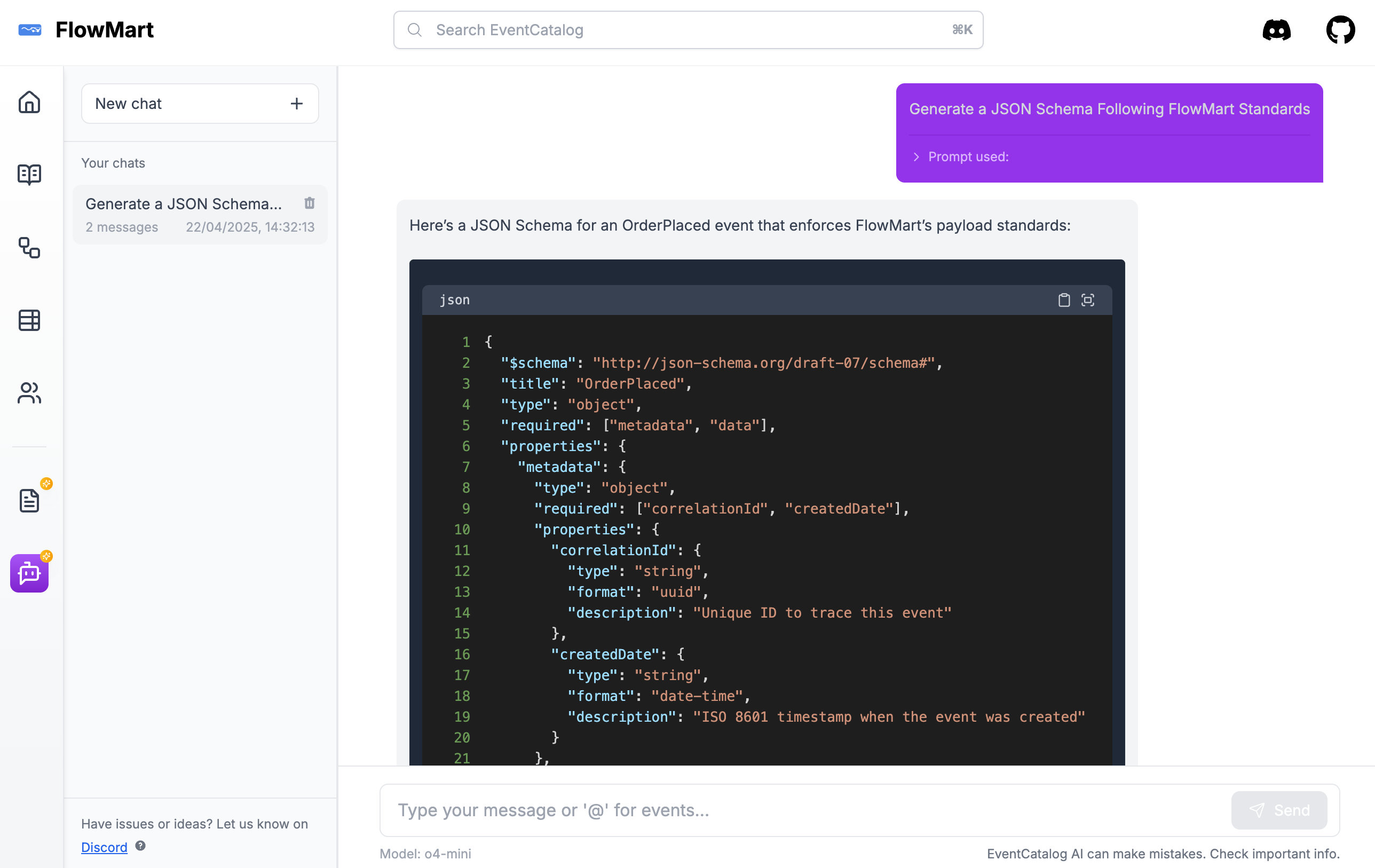
You can bring your own prompts to EventCatalog Chat. This lets you tailor the chat experience to your organization and teams. See the bring your own prompts section for more information.
Configuration
You can configure the model, temperature, topP, topK, frequencyPenalty, and presencePenalty in the eventcatalog.config.js file.
chat: {
provider: 'anthropic',
model: 'claude-3-7-sonnet-20250219',
temperature: 0.5,
topP: 1,
topK: 1,
frequencyPenalty: 0,
presencePenalty: 0,
}
Models
Here are a list of models that you can use with EventCatalog Chat.
claude-3-7-sonnet-20250219claude-3-5-sonnet-latestclaude-3-5-sonnet-20241022claude-3-5-sonnet-20240620claude-3-5-haiku-latestclaude-3-5-haiku-20241022claude-3-opus-latestclaude-3-opus-20240229claude-3-sonnet-20240229claude-3-haiku-20240307
You can find more information about the models in the Anthropic documentation.
Got a question? Or want to contribute?
Found a good model for your catalog? Please let us know on Discord. Or if you need help configuring your model, please join us on Discord.
Have a question?
If you have any questions, please join us on Discord.