Managing your organization
Every user has their own workspace (organization) in EventCatalog Studio.
If you want to share your designs with your team, you have to invite them to your organization.
How to invite users to your organization
Required role: Admin
To invite users to your organization, you need to click Invite Member in the navigation bar on the dashboard.
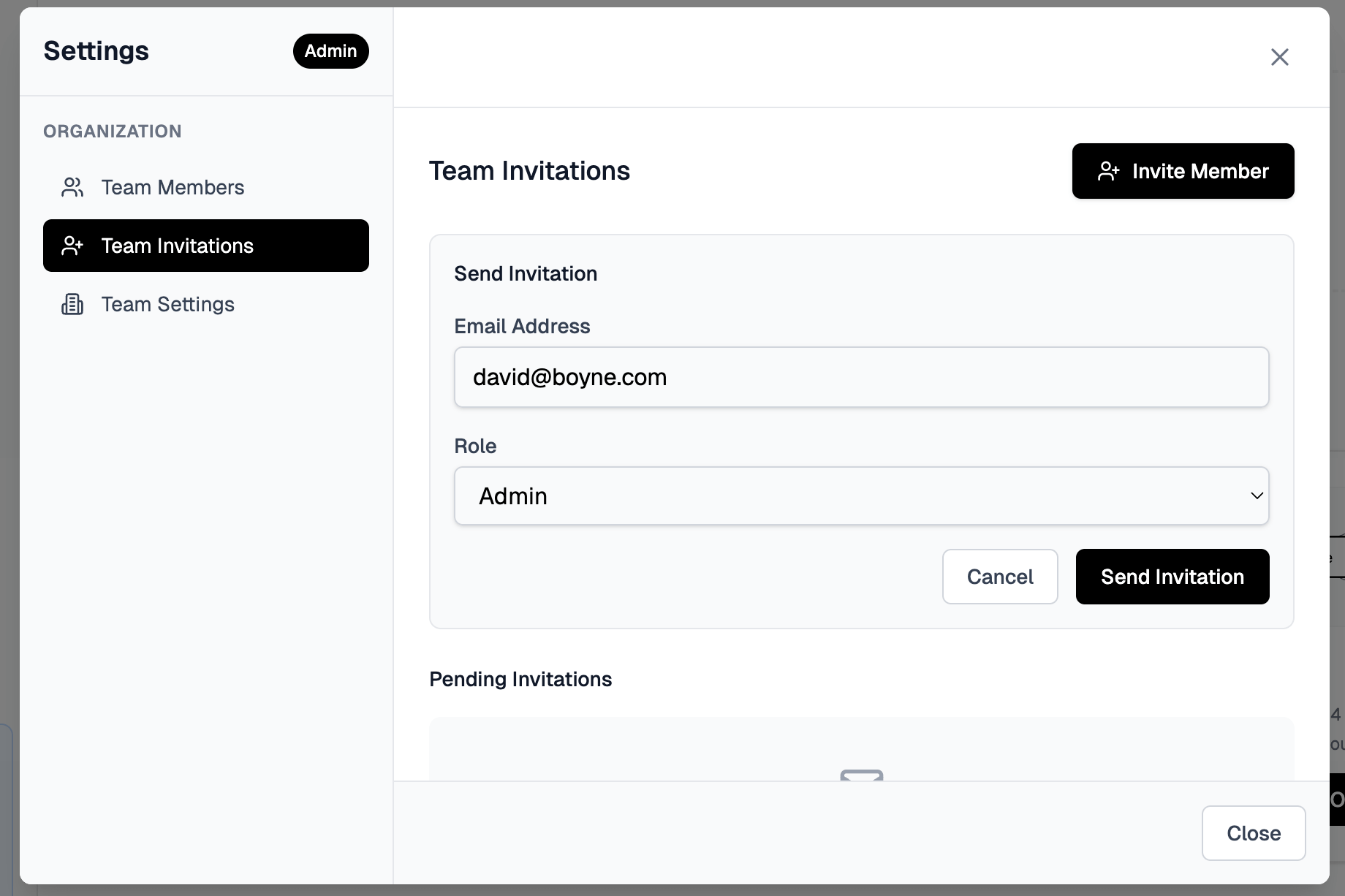
This will let you invite members into your organization. You have a choice of roles:
- Admin
- Can manage the organization and the members
- Editor
- Can view the organization and edit the designs
- Viewer
- Read-only access to the organization and the designs
All organizations can invite up to 3 editors into their organization. If you wish you invite more editors, you can upgrade to a paid plan.
Once you invite a member, they will receive an email with a link to join your organization.
How to change a role of a user in your organization
Required role: Admin
To change a role of a user in your organization, you need to click Team Settings in the navigation bar on the dashboard.
Then you can edit the role of the user.
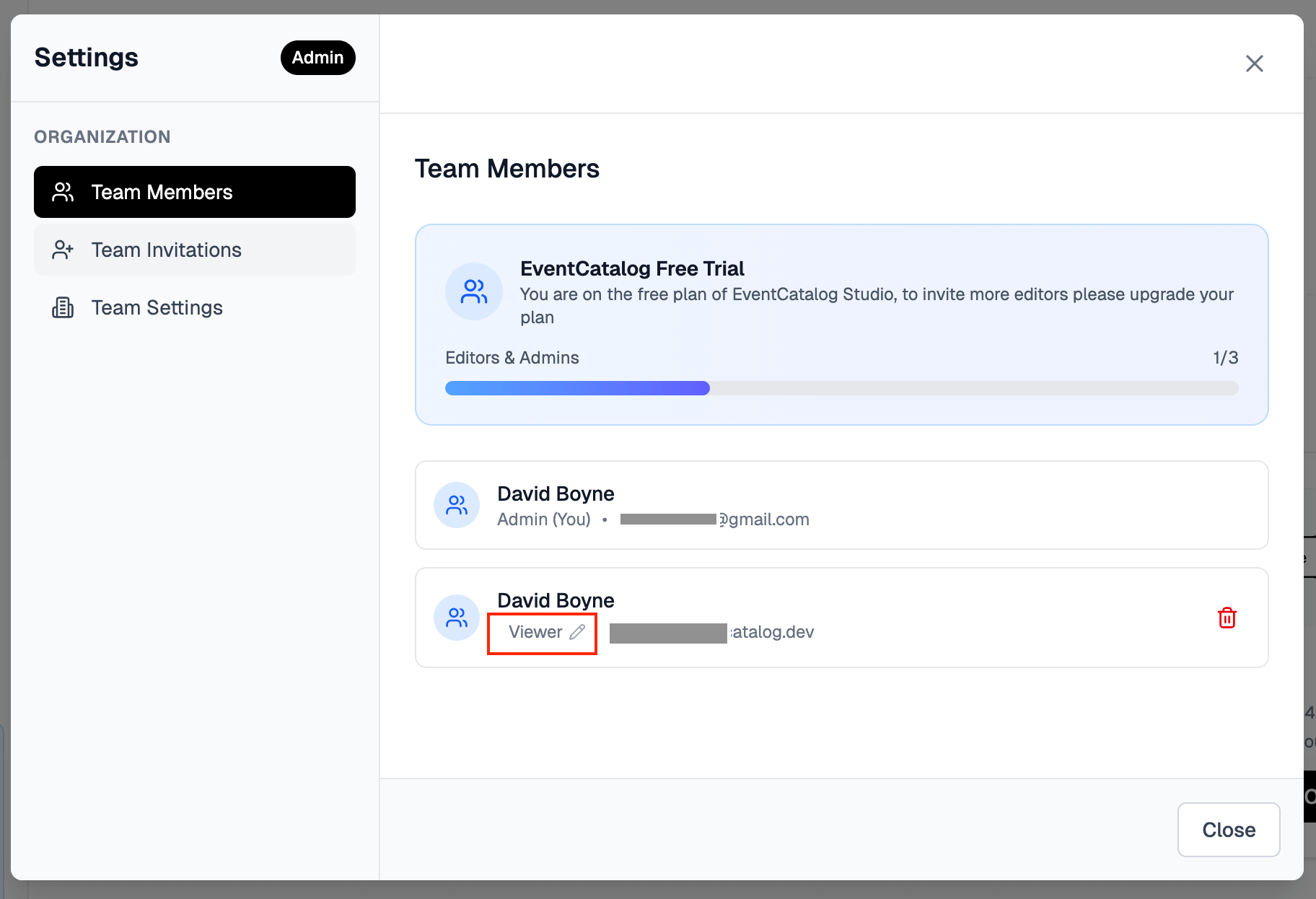
How to remove users from your organization
Required role: Admin
To remove a user from your organization, you need to click Team Settings in the navigation bar on the dashboard.
Then you can remove the user from the organization clicking on trash icon.
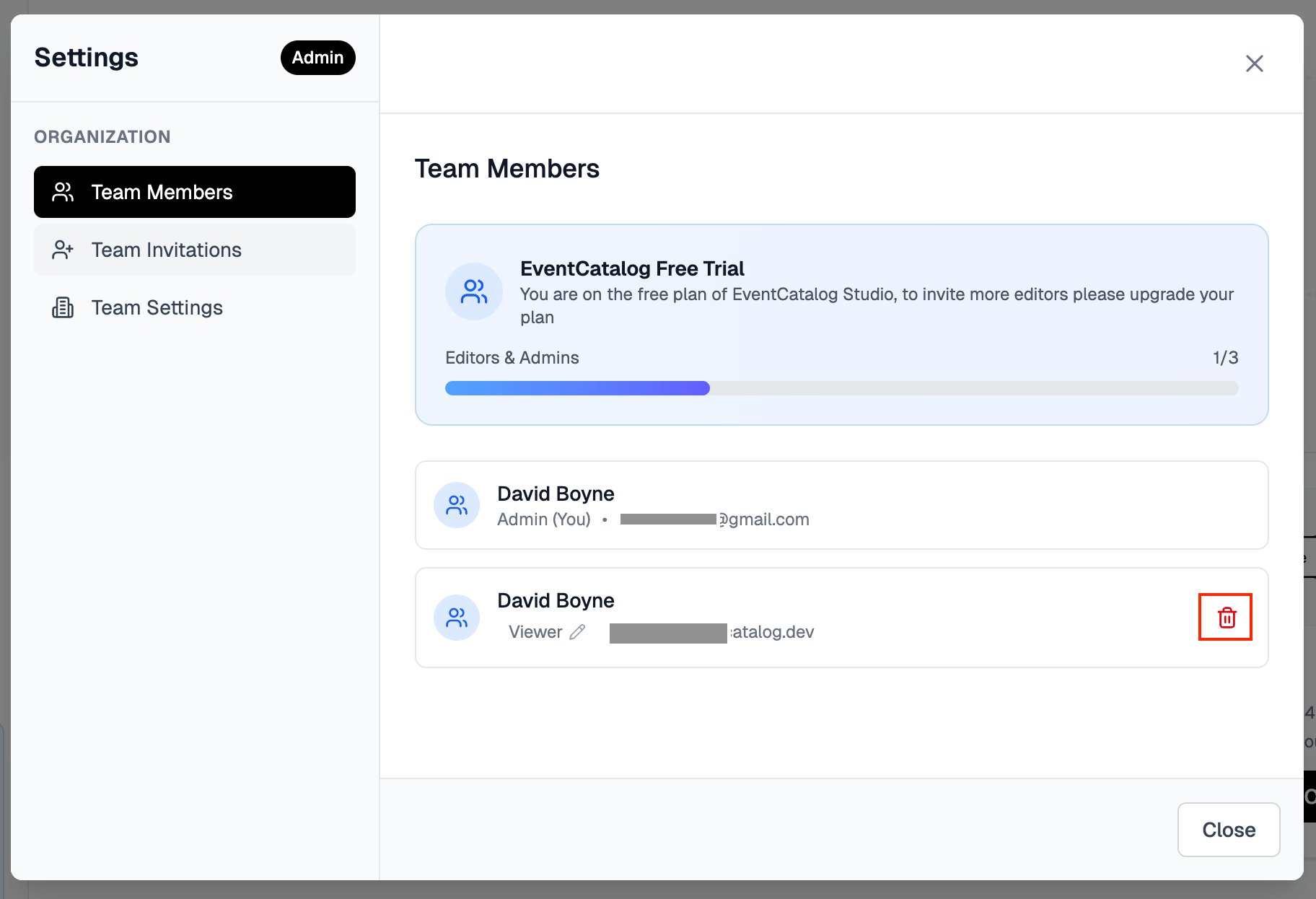
This will let you remove members from your organization.